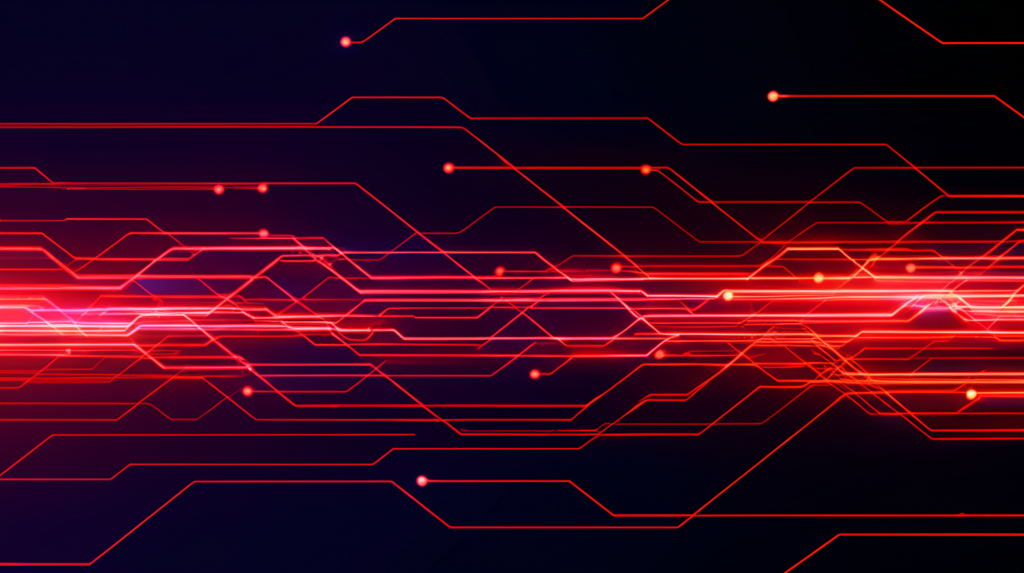
Frequently Asked Questions (FAQ)
Everything you need to know about our IPTV service
Here you'll find answers to the most common questions about our IPTV service. If you have additional questions, don't hesitate to contact our customer support.
What is IPTV / IPTV TV?
IPTV stands for Internet Protocol Television. Unlike traditional transmission methods like satellite or cable, IPTV delivers television content over the Internet network infrastructure. This means you can stream live TV channels, movies, and series (Video on Demand - VOD) directly through your internet connection on compatible devices.
UPIPTV is a leading provider bringing a robust and diverse IPTV service directly to your home.
How does IPTV work?
IPTV works by converting television signals into data packets that are then transmitted over the internet (using the Internet Protocol, hence the name). When you select a channel or movie from a service like UPIPTV, the content is streamed directly from our servers to your device.
You need a stable internet connection and a compatible device (such as a Smart TV, Android Box, Amazon Firestick, computer, or smartphone) running an IPTV player app or using our dedicated UPIPTV application to decode and display the content.
Which IPTV provider is the best?
Choosing the "best" IPTV provider often depends on individual needs, such as channel preferences, size of the VOD library, stream stability, quality of customer support, and price. Although there are many providers, UPIPTV strives to be the first choice by offering a comprehensive package that includes:
- A wide selection of international and local channels.
- A huge and regularly updated VOD library.
- Stable and high-quality streams with minimal buffering.
- Excellent customer support.
- Competitive pricing plans.
We encourage you to explore the features and plans available on upiptv.tech to see why many consider UPIPTV the best solution for their needs.
How much does IPTV cost?
The costs for IPTV services can vary significantly depending on the provider, subscription duration (monthly, quarterly, yearly), number of allowed simultaneous connections, and the range of included channels and features.
For specific pricing details for UPIPTV, please visit the official subscription or pricing page on our website upiptv.tech. We offer various packages tailored to different budgets and viewing habits to ensure you get excellent value for money with UPIPTV.
What do I need for Internet TV (IPTV)?
To enjoy Internet television, especially through a service like UPIPTV, you generally need the following:
A stable internet connection:
A broadband connection is required. Although speeds can vary, we typically recommend at least 15-25 Mbps for smooth HD streaming and higher speeds for 4K content.
A compatible device:
This can be a Smart TV (Samsung, LG, Sony, etc.), an Android TV Box, an Amazon Fire TV Stick/Cube, an Apple TV, a computer (Windows or Mac), or a smartphone/tablet (iOS or Android).
An IPTV subscription:
You need an active subscription plan from an IPTV provider like UPIPTV.
An IPTV player application (if applicable):
Some devices require an IPTV player app (like Smarters Pro, Tivimate, GSE Smart IPTV, or others) where you enter your UPIPTV subscription details. Some services may offer their own dedicated app.
How do I find my TV's IP address? (Including Samsung TV)
Finding your TV's IP address is often necessary to set up certain IPTV apps or troubleshoot network issues. The steps may vary slightly depending on your TV's brand and model year, but the general process is similar:
General Steps:
- Press the Menu or Settings button on your TV remote.
- Navigate to the Network or Network Settings section.
- Look for Network Status, Network Information, or IP Settings.
- Your TV's IP address (along with other network details like subnet mask, gateway, and DNS) should be displayed here.
Specific Steps for Samsung TVs:
- Press the Home or Smart Hub button on your remote.
- Navigate to Settings (often a gear icon).
- Go to General or directly to Network.
- Select Network Status.
- You should see your network connection details, including the IP address.
- Alternatively: Go to Settings > Support > About This TV > Network Information.
Have more questions?
Our support team is available anytime to answer all your questions.
Contact Us via WhatsApp